Android Push Settings
Steps
- Ensure Television has permission to run in the background. Setting the app as 'unrestricted' in App > battery, setting the app as a never sleeping app in Settings > Battery > Background Usage Limits.
- Ensure Television has notification permission. Click accordingly, System Settings > Applications > Television > Notifications, Turn on the notifications , and turn on ringtones, vibrations, pop-ups, etc.
- Lock Television's processes in the phone's System Tasks screen. Open the recently opened apps and click the icon, then click "keep open" for Television.
Settings and terminology are slightly different for different manufacturers, so please set it according to your own cell phone.
If you have any questions, please contact @tv
步骤
- 确保Television有后台运行的权限。长按Television图标,打开应用信息,把省电策略修改为"无限制"。
- 确保Television有通知权限。依此点击 系统设置 > 应用 > Television - 通知, 打开所有通知,并且打开铃声、震动、弹出窗口等。
- 在手机系统任务界面锁定 Television 的进程。
不同厂商设定、名词略有不同,请根据自身手机情况进行设置。
有问题请联系 @tv
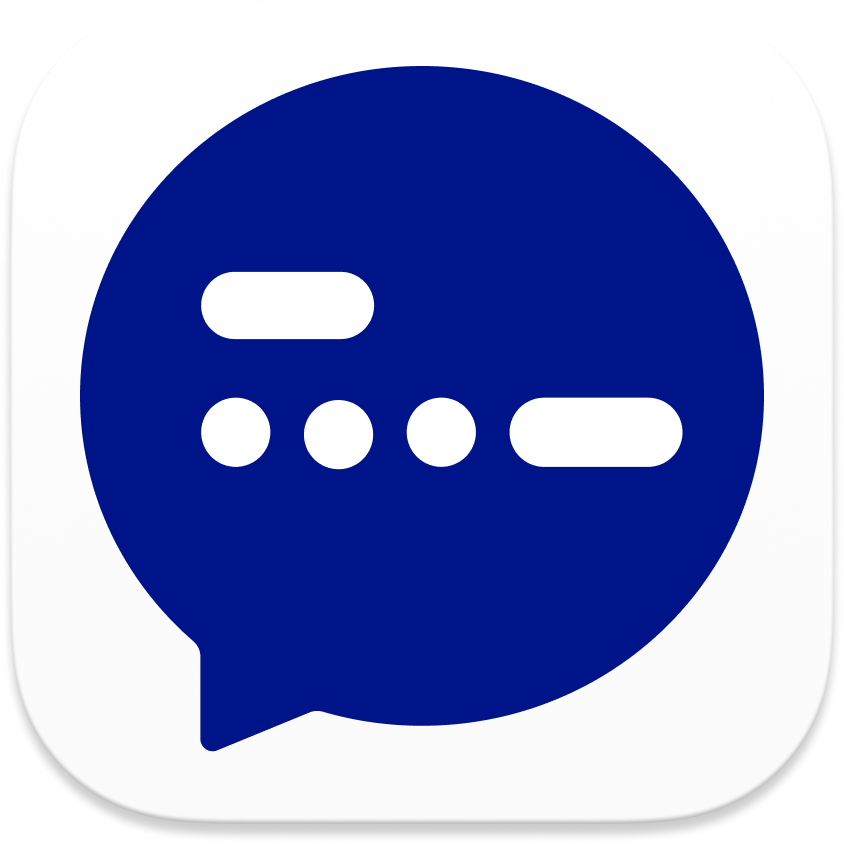
Member discussion